What’s New?
24 January 2021 – Release of the SARS Browser
SARS apologises for the inconvenience and service disruption caused by the discontinuance of the Adobe Flash player. We are pleased to inform you that a SARS Browser solution has been implemented enabling you to complete and submit the Flash-based forms not migrated to HTML5 yet.
The SARS Browser enables access to ALL eFiling forms, including those that require Adobe Flash, thus maintaining compliance with your filing obligations. Click here to download the SARS Browser. To see our easy steps on how to download the browser, GEN-ELEC-21-G01 – How to download the new SARS eFiling Browser – External Guide.
21 January 2021 – Update on the Adobe Flash Player challenges
SARS reiterates its apology for the disruption in service caused by the termination of support of the Adobe Flash Player and assures taxpayers and traders that we are working on solutions as the highest priority.
Taxpayers and traders can now apply for the Tax Compliance Status (TCS) on Good Standing and Tenders as of Wednesday evening, 20 January via eFiling. The interim solution for this should no longer be used.
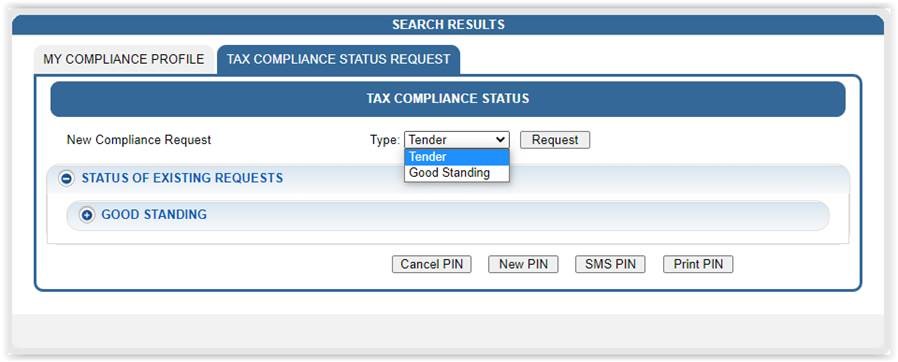
We are still developing the solution for the TCS application for Emigration and Foreign Investment Allowance which should be implemented shortly.
Please note that all Excise submission forms will be implemented this Friday 22nd January 2021. All other forms for the submission of Income Tax, VAT and PAYE were migrated earlier and are not affected by the Adobe Flash Player issue and can be filed as normal.
13 January 2021 – Adobe Flash Player
The discontinuation of the Flash Player component by Adobe has negatively impacted a limited set of Adobe forms / declarations which are currently available on eFiling. As you are aware SARS has already begun the journey of migrating the old Flash Player-enabled forms from the Adobe Flash technology to the enhanced HTML5 technology however there are a few remaining forms which are still in the process of being modernised. We have found that there are multiple user-specific scenario’s which could prevent the workaround from functioning and we have listed some revised guidelines below for ease of reference of how to ensure that you can continue to access these forms.
- Ensure that you have the latest updated version of the Microsoft Edge browser installed on your computer:
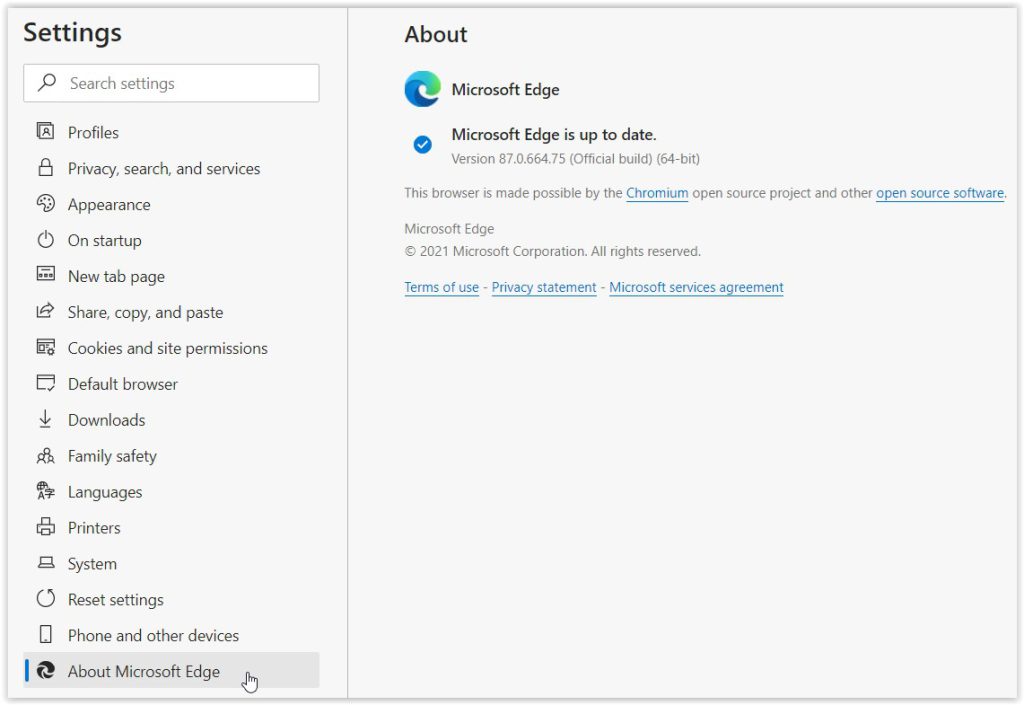
- Ensure that you clear your cache frequently and that your internet connection is stable
- Open the Microsoft Edge internet browser and navigate to the SARS eFiling website and click on the padlock icon next to the URL and click on Site Permissions:

On the Settings tab that opens, set the ‘Adobe Flash’ item to ‘Allow’ from the dropdown list:
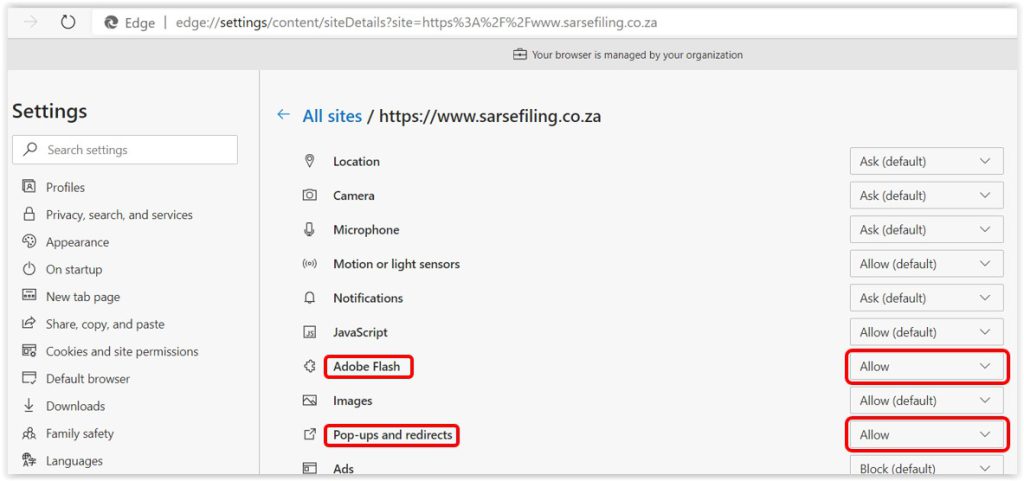
Navigate back to the SARS eFiling tab and in order for your changes to take effect click on the ‘Refresh’ button:

When trying to access certain forms, the browser will then provide you with the following two options when you are trying to open one of these older Adobe Flash forms: ‘Update plugin’ and ‘Run this time’.
Click on the ‘Run this time’ button:

If you are prompted by your browser with a ‘Run Flash’ pop-up from the eFiling website when attempting to open a form please click on the ‘Allow’ button:
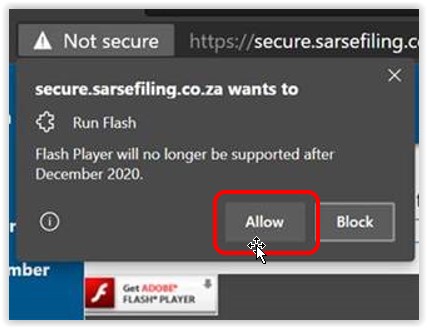
You may now proceed to successfully access the forms and use them as you normally would have done in the past.
You are also encouraged to make use of the various alternative online SARS Tools / functionality wherever possible, like the SARS Online Query System.
Some of our Guides, Manuals and Policies published on the SARS website have Annexures included. In Internet Explorer the preview to the Annexures is showing when opening the document, but in Chrome it is not showing, which may lead to taxpayers thinking that the document doesn’t have Annexures. Kindly note that the Annexures are still included when in Chrome, it’s only the Preview to the Annexures that is not showing.
For example the SDL-GEN-01-G01 – Guide for Employers in respect of Skills Development Levy – External Guide:
| Internet Explorer – Annexures preview is showing: | Chrome – Annexures preview is NOT showing: |
|---|---|
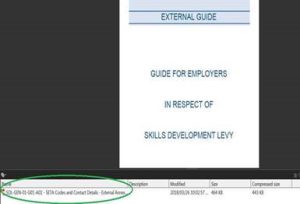 |
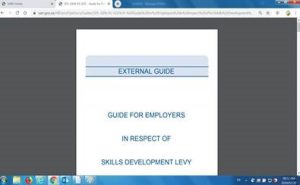 |
In order for the Annexures to show in the preview in Chrome, see the following easy steps:
1. You will have to download the PDF (see the down arrow encircled in red below) and then open it from your PC to view any attachments:
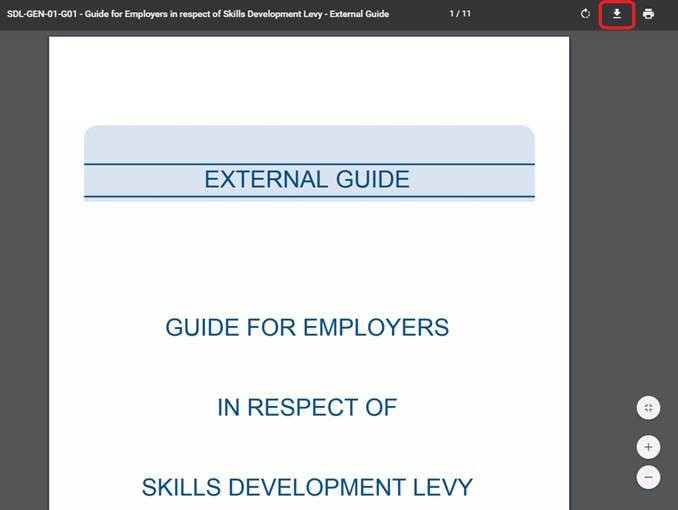
2. Open the document once downloaded, on your PC and it shows the Annexures:
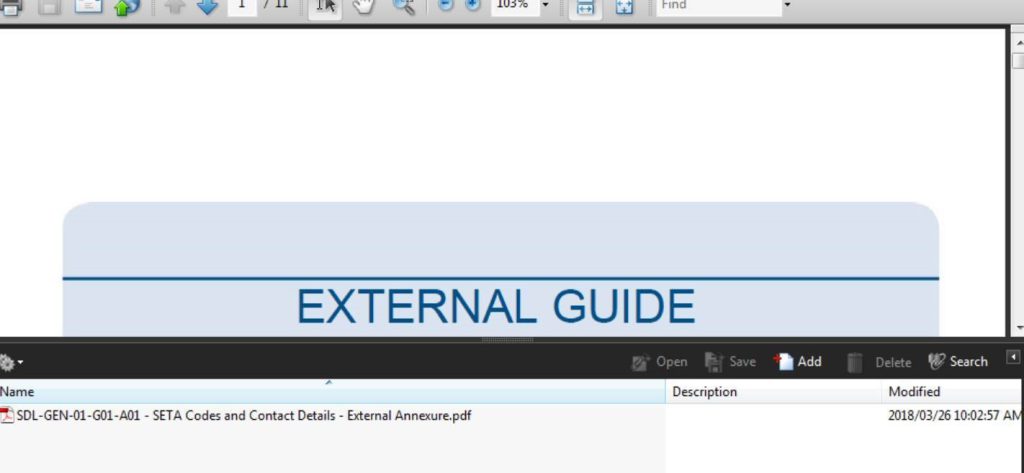
To access this page in different languages click on the links below:
- Afrikaans
- IsiZulu
- Sepedi
- Sesotho
- Xitsonga