What is this?
In SARS’ ‘go green’ drive; to create a paperless environment and to reduce our carbon footprint, we have created a consolidated electronic notification centre where eFilers will be able to get all SARS correspondence in the form of inbox messages. The new eFiling inbox will be available for all notices and letters relating to your Income Tax Return (ITR12) submitted to SARS via eFiling.
How can I view notices and letters in my eFiling Inbox?
The inbox will be available on all the eFiling profiles including:
- Individuals
- Organisations and
- Tax Practitioners.
1. To access the eFiling inbox, on your profile click:
- Returns then
- Inbox then
- Notifications
2. The Notification Centre Inbox screen will be shown. Various search options will be available to use.

Top Tip: No correspondence will be shown, if no return(s) have been submitted.

3. When selecting From Date or To Date, a calendar will be shown. Select the relevant dates. 4. Choose which correspondence you want to see:

5. Click Search to retrieve the correspondence or Clear Search to start again.
6. Once the search has been done and if there are corresponde available, these will be listed in the eFiling inbox.
Top Tip: A maximum of 20 correspondence will be listed per page.

7. Click on the correspondence you want to view. A View Notification message will be shown.
8. Click View Notice.
9. Select Close to close message and view another correspondence or Continue to Workpage to return to the Income Tax Work Page.

10. You can remove a correspondence by selecting it and clicking Remove from Inbox.

11. You will receive a confirmation message, click Delete to continue.

Top Tip: Correspondence are automatically deleted from the inbox after 30 days, but will still be available under the SARS Correspondence function. 12. If want to mark a correspondence as unread, select it and click Mark as Unread. 13. You will receive a confirmation message.

Which notices and letters will be on the eFiling Inbox?
- Assessment Letter
- Operations First Letter 1
- Operations First Letter 2 – Revision failed letter
- Operations Final Demand 1
- Operations Final Demand 2
- Enforcement First Letter
- 3rd Party Letter
- Completion Letter
- Engagement Letter
- Findings Letter
- Request for Supporting Documents
- Auto Finalisation Letter
- Add Request to verify the bank details letter.
Need Help?
Call the SARS Contact Centre on 0800 00 SARS (7277) or visit your nearest SARS branch. Top Tip: Stay informed by visiting the website regularly.
To access this page in different languages click on the links below:
- Sesotho
- IsiZulu
- Afrikaans