The purpose of the FAQs is to assist MPRR clients to prepare for and subscribe for eFiling and payment using the SARS eFiling system.
If you are an existing eFiler, you can apply for MPRR using the Registration, Amendments and Verification (RAV01) online form on eFiling.
If you are not yet registered for any tax type with SARS and only require to be registered for MPRR, you will need to visit a SARS branch. All first time applicants must be verified through our Taxpayer Verification System.
See these easy steps on how to register as a new user on eFiling:
a) Log on to the SARS website www.sars.gov.za.
a. On the top right side of the home page is a list of SARS eFiling options.
Select ‘Register Now’.
b. The eFiling Register screen will display.
b) Please enter the following personal details and click on ‘Next’.
a. Name
b. Surname
c. South African Citizen (indicate ‘Yes/No’)
d. Identification Number
e. Date of Birth
Note: If you are not a South African citizen please enter your passport number and your income tax number (if registered).
c) Please enter the following information on the contact details screen and click on ‘Next’:
a. Cell phone number
b. Email address
c. A unique user name (you may opt to use your email address as your user name)
d. Password
e. Confirm Password
d) If the details entered are successfully matched with the SARS records, you will be presented with the One-Time-Pin (OTP) screen.
a. Please enter the OTP that is sent to either your cell phone number or your email address.
b. If the time period to enter the OTP has expired you can click on <Resend OTP>. Note: for your security you can only select this option twice.
c. If you do not complete the OTP process successfully, you will have to start the registration process again.
e) If you have successfully entered the OTP, the eFiling Login Screen will display.
Please verify the bank account details on the Organisation->Change Details page and ensure the bank account details matches those specified on the RAV01 online form on eFiling specifically for MPRR. Also ensure that you do not have more than one active Income Tax reference number. In the event where you have more than one active Income Tax reference number you would be required to first de-activate one of them at a SARS branch. With the exception of deceased estate cases, you are only allowed to have one active Income Tax reference number when creating an eFiling Profile.
When you’ve activated your eFiling profile for MPRR, it checks the details we already have on the system, and if there is a difference in the details, we require you to go to a branch to verify your banking details. It’s a pre-caution to avoid fraud and designed to protect you as the taxpayer. Please see the supporting documents to take with you to the branch.
The activation is not real-time. It is manually verified by an approver and takes two business days. A letter is only issued if further information is required. The letter will stipulate what documents are required. You will then have 21 days to submit the required information.
Yes, it is a pre-requirement for all MPRR clients to have a company representative. It is important to make sure that your company representative is not only registered, but also activated. The company representative needs to use his / her own personal Tax Reference number and not the company Tax Reference number for the activation and upload the necessary supporting documents, when requested. List of supporting documents:
- The original and a copy of an Identity document (ID)/temporary ID/passport/driver’s licence for the registered representative
- Copy of proof of residential address of the registered representative
- Letter of appointment authorising the appointed representative to act as a Public Officer on behalf of the company or minutes of the meeting where the resolution was made that the appointed representative should act as the Public Officer of the company and;
- Certificate of Registration of the Company; or
- Company’s Memorandum of Incorporation (MOI); or
- CK1/CK2.
- Please note that Trust and Individuals in their capacity as a Sole Proprietor are allowed to be registered for MPRR.
All representatives in the capacity of a Public Officer, Main Partner, Executor or Financial Administrator are to be recorded as such at a SARS branch and on the Registration, Amendments and Verification (RAV01) online form on eFiling to ensure access and permission when activating the service. Most MPRR clients already have registered representatives.
The company representative can be activated by selecting Organisations (top menu bar), SARS Registered Details (left menu bar), Activate Registered Representative, and following the instructions.
The registered representative must have submission rights. Tick MPRR on the tax type list under ‘Rights Group’. The path is Organisation->Rights Groups->Manage Groups->Open.
MPRR payment can only be made via eFiling once you have registered for MPRR on eFiling by using the ad-hoc payment process – also referred to as “Additional payments”. The various other channels are no longer available.
See our step-by-step process on how to set up a credit push facility on eFiling which you would need to authorise via your bank.
To open and complete the new HTML MPR3 form on eFiling in future, please avoid Internet Explorer. Use one of the following compatible browsers and higher – Chrome v41, Firefox v55, Edge v13, Safari v10 or Opera v55. When you use Chrome, you also need to enable Flash. If you experience difficulties opening forms and notifications on eFiling, see how to enable Flashplayer in Chrome.