Welcome to the latest edition of the Tax Practitioner’s Connect, the electronic newsletter for tax practitioners that keeps you up to date with the tax matters that affect you.
In our continued effort to improve compliance and enhance the ease with which taxpayers can manage their tax affairs, we have from 18 April 2016, introduced an enhanced Tax Compliance Status System. Taxpayers can now:
- Electronically view their tax compliance status via eFiling
- View any reasons for non-compliance
- Rectify any non-compliance (e.g. submit outstanding returns; pay outstanding debt)
- Electronically request their Tax Compliance Status which will include a unique PIN. The PIN can be provided by the taxpayer to any third party to enable them to verify the tax compliance status of the taxpayer online via eFiling
- Print a Tax Clearance Certificate (TCC) via eFiling for approved Tax Compliance Status requests where the status is indicated as “Compliant” with a green indicator
- Request a TCC at a SARS branch by completing the Tax Compliance Status Request. If the taxpayer’s tax compliance status is compliant, the SARS agent will be able to print or email the TCC to the registered email address which SARS has on record
The enhanced system will make it easier for taxpayers to obtain a TCC and will also allow taxpayers to obtain a Tax Compliance Status (TCS) PIN which can be provided to third parties, instead of the TCC, to verify the taxpayer’s compliance status online via SARS eFiling.
How to access “My Compliance Profile” (MCP) via SARS eFiling
The first step in this process is for taxpayers to determine whether or not they are compliant by accessing their “My Compliance Profile” (MCP) via SARS eFiling. It is important to remember that a taxpayer’s compliance status is not static and changes according to his/her continued compliance with tax requirements.
To be tax compliant a taxpayer should ensure that they:
- Do not have any outstanding tax returns
- Do not owe any money to SARS unless a payment arrangement or suspension of debt has been agreed to
- Are registered for all the tax products that they are liable for
- Their registered particulars are updated
- They have either merged (via the Merge tool on eFiling) or declared (on the ERC01 form available on eFiling), all their registered tax reference numbers.
The MCP affords taxpayers the opportunity to view their tax compliance status as determined by SARS in order to remedy any non-compliance identified. The introduction of the MCP will ultimately empower taxpayers with more information about their tax compliance and underpins the replacement of the previous Tax Clearance Certificate system.
How to access the taxpayer’s “My Compliance Profile” (MCP) via SARS eFiling
It is important that taxpayers regularly view their Tax Compliance Status. This can now be done simply and easily via eFiling. To view their “My Compliance Profile” and get a view of their tax compliance status or the reasons why they may not be tax compliant and how to fix the non-compliance.
How to request the taxpayer’s Tax Compliance Status (TCS) via eFiling
Step 1 Logon to eFiling
If you have access to your client’s eFiling profile, you can access their Tax Compliance Status (TCS) on eFiling.
Step 2 Activate the Tax Compliance Status service
Tax practitioners and eFiling administrators for organisations must ensure that the correct rights are allocated to users who need access to the tax compliance status screen. For more information on allocating these rights, please refer to the “Guide to the Tax Compliance Status Functionality on eFiling” available on the SARS website www.sars.gov.za.
Once the Tax Compliance Status has been activated it will remain active. Merge or declare all the taxpayer’s registered tax reference numbers to be given access to “My Compliance Profile” (MCP).
Step 3 View the taxpayer’s “My Compliance Profile”
Maintaining a compliant tax status is very important and you are urged to view the taxpayer’s compliance profile regularly in order to ensure that the taxpayer’s tax status is compliant.
You can view the tax compliance profile by selecting the “My Compliance Profile” menu option. A colour-coded profile will appear to indicate whether the taxpayer is tax compliant or not.
- Red – Tax affairs are not in order and the taxpayer is not tax compliant
- Green – Tax affairs are in order and the taxpayer is tax compliant
These colour-coded indicators are an overall summary of the taxpayer’s tax compliance status with regard to the following compliance requirements:
- Registration status – is the taxpayer registered and active for the tax products that they are liable for?
- Submission of returns – are any returns that the taxpayer is liable for outstanding after the stipulated filing due dates?
- Debt –
o Does the taxpayer have any outstanding tax debt for which no instalment payment arrangement has been made?
o Does the taxpayer have any outstanding tax debt which has not been suspended by SARS?
What do I do if “My Compliance Profile” is RED?
In order to address non-compliance, you can select the “Non-compliant” status indicator to see what steps need to be taken to rectify the non-compliance. Alternatively, you can rectify the non-compliance through the existing channels and processes available.
Challenging a taxpayer’s tax compliance status
If you are not satisfied or do not agree with the taxpayer’s tax compliance status, you can motivate why SARS needs to re-evaluate the taxpayer’s tax compliance status. This can be done on eFiling by clicking on “Challenge Status” and providing a motivation as to why SARS should re-evaluate the tax compliance status. The “My Account Enquiries” function under the Tax Compliance Status menu allows you to view account enquiries including progress on “Challenge Status” submissions.
How to request a taxpayer’s Tax Compliance Status via eFiling
Once you have viewed the taxpayer’s status on “My Compliance Profile”, you may request a Tax Compliance Status by:
- Selecting the Tax Compliance Status Request option and the type of TCS for which the taxpayer would like to apply.
You will have the following options:- Good standing
- Tender
- FIA (individuals only)
- Emigration (individuals only)
- Complete the Tax Compliance Status Request and submit it to SARS.
The Tax Compliance Status PIN
Once the request is approved by SARS, the overall tax compliance status and a PIN will be issued to the applicant. The PIN provides you/taxpayer with a way to authorise any third party to view the taxpayer’s compliance status online via eFiling. You can request that the PIN be sent to you/taxpayer via SMS and it can be viewed on the “Tax Compliance Status Request” dashboard on the taxpayer’s eFiling profile.
IMPORTANT: A unique PIN will be issued for each request that you make.
In addition to the PIN, a Tax Clearance Certificate (TCC) can be printed in the existing format, via eFiling by selecting the applicable TCS request and then the “Print TCC” button. The “Print TCC” function will only be available if the overall tax compliance status is reflected as compliant.
Once you have provided the PIN to a third party, the PIN will enable the relevant organisation or government department to view the taxpayer’s current tax compliance status online. It will present them with a view of the overall compliance status as at the date and time they check it instead of the status as it was at the date that the PIN was issued. To protect the confidentiality of taxpayer information, no other information will be accessible.
Please note that not all government institutions and private organisations will be able to utilise the Tax Compliance Status PIN at this stage and in such instances, the taxpayer must supply a printed TCC. It is envisaged that the PIN will, in time, replace the paper TCC.
How to request a Tax Clearance Certificate (TCC) at a SARS branch
You/taxpayer will also be able to request a TCC at a SARS branch by completing the Tax Compliance Status Request for the specific type of TCC required (e.g. Tender, Good standing, FIA or Emigration). If the taxpayer’s tax compliance status is compliant, the SARS agent will be able to print or email the TCC to the registered email address which SARS has on record for the taxpayer.
Please note: If the tax compliance status reflects as non-compliant, the taxpayer will not receive a TCC until the compliance status has been rectified.
What to do when you need to verify a TCS
With the introduction of these changes, the PIN can be used to verify a taxpayer’s compliance status via SARS eFiling or at a SARS branch. The TCS however, can be verified online via eFiling, via the SARS Contact Centre on 0800 00 7277 or a branch.
How to verify a TCS via SARS eFiling
Step 1 Logon to eFiling
To use the Tax Compliance Status Verification service online, logon to the taxpayer’s eFiling profile using the organisation’s login name and password.
Step 2 Activate the Tax Compliance Verification system
Activation of the Tax Compliance Verification system is a once-off process.
- Once logged in, setup your user groups in order to perform TCS verifications
- Click on “Tax Status”
- Select “Tax Compliance Status Verification”
- Complete the activation process.
Step 3 View the taxpayer’s Tax Compliance Status
Request to view the taxpayer’s tax compliance status by clicking “Tax Compliance Status Verification” and “New Verification Request”. Capture and submit the taxpayer’s tax reference number and PIN. Confirm that the taxpayer information displayed corresponds with those of the taxpayer to be verified. The taxpayer’s tax compliance status will appear and will be colour-coded either “Red” or “Green” with a detailed description of what the status means.
Step 4 What to do with the taxpayers’ Tax Compliance Status
The verification can be printed for recording purposes only if the compliance status is “Green.” Please note that in cases of FIA and Emigration requests, more detail will be displayed regarding the amounts approved. The verification will also be stored electronically in “History” for future reference.
Employers are required to submit their Annual Employer Reconciliation Declarations (EMP501’s) between 18 April and 31 May 2016 to SARS, confirming or correcting payroll tax liabilities which were declared in respect of the 2016 transaction year.
Employers are urged to accurately verify and update each employee’s personal details and reflect the correct personal and financial details on the 2016 Employee Income Tax Certificates [IRP5/IT3(a)’s] before submitting their Annual EMP501 and Employee Income Tax Certificates to SARS.
Individuals will no longer be allowed to make any corrections to pre-populated IRP5/IT3(a) financial details on their Income Tax returns (ITR12’s). In cases where financial details are incorrect, employees will have to revert to their respective employers to correct the IRP5/IT3(a) and re-submit these to SARS. This process can be time consuming and it may become problematic for employees to file a correct ITR12 on time.
Employers play a very important part in the 2016 income tax cycle which has started on 18 April 2016 with the submission of the annual employer reconciliations. We rely on employers and tax practitioners to cooperate and make the submission of the ITR12’s as smooth as possible.
The dynamic ITR14 is hosted in Adobe Flash Player (version 11 and onwards) and allow taxpayers to create a customised return for completion. Auto-calculations have been added, thus simplifying the completion of the ITR14. Furthermore, the ITR14 can now be saved on eFiling at any time and completed later. Saved declarations can be opened and amended before submission via eFiling.
Verify details
Before completing the ITR14 verify the correctness of the contact, address, banking and public officer details and update it (if applicable) on the Registration, Amendments and Verification Form (RAV01) by:
- Clicking on the “Maintain legal entity details” button on eFiling. SARS may request the taxpayer to visit a SARS branch to verify any changes to banking details.
- Visiting a SARS branch. Please consult the “How to Complete the Registration Amendments and Verification form (RAV01) – External Guide” available on www.sars.gov.za to prepare the mandatory supporting documents (relevant material) required for updating of banking and public officer details.
Submit the correct version of the ITR14
ITR14 submissions and Requests for Correction (RFC’s) can be done electronically via eFiling or at a SARS branch.
Changes to the ITR14 fields
The following changes should be noted:
- Disclose section 18A donations separately. For a company that is not a collective investment scheme, the allowable deduction in respect of section 18A donations will be limited to 10% of taxable income and the remaining balance will be carried forward to the next year of assessment. For collective investment schemes, the allowable section 18A donations will be limited to 0,005 of the average value of the aggregate of all participatory interests held by investors in the portfolio. Donations disclosed in the Income Statement will automatically be added back in the tax computation.
- Details of investments in venture capital companies are required
- Provision has been made for debt reduction in respect of paragraph 12A (4) of the Eighth Schedule
- Transfer pricing related transactions have been expanded to request the details of the number of tax jurisdictions, countries and value per country
- Additional questions have been added to the ITR14
- IRP5 numbers and value of PAYE withheld issued to the company will be pre-populated on the ITR14
- The tax computation has been extended to include additional fields aligned to changes in legislation.