Menu
Follow the easy steps below to register for PAYE on eFiling.
Steps:
- On the Individual portfolio, select Home to find the SARS Registered Details functionality
- On the Tax Practitioner and Organisations eFiling profiles, the SARS Registered Details functionality is under the Organisations menu tab
3. Select Maintain SARS Registered Details
4. The Maintain SARS Registered Details screen will display. Select I Agree to confirm that you are authorised to perform maintenance functions of the registered details of the company or individual.
4. The Maintain SARS Registered Details screen will display. Select I Agree to confirm that you are authorised to perform maintenance functions of the registered details of the company or individual.
5. Select the Payrolls taxes menu item under My tax products > Revenue on the left menu
6. Select Add new product registration to register new or additional PAYE registration:
6. Select Add new product registration to register new or additional PAYE registration:
A message will display to indicate that demographic information are prepopulated on the RAV01
form. You will be able to provide additional addresses and contact details if the existing
demographic details are not used for PAYE.
form. You will be able to provide additional addresses and contact details if the existing
demographic details are not used for PAYE.
7. The RAV01 form will open with the Payroll Taxes Registration Options container:
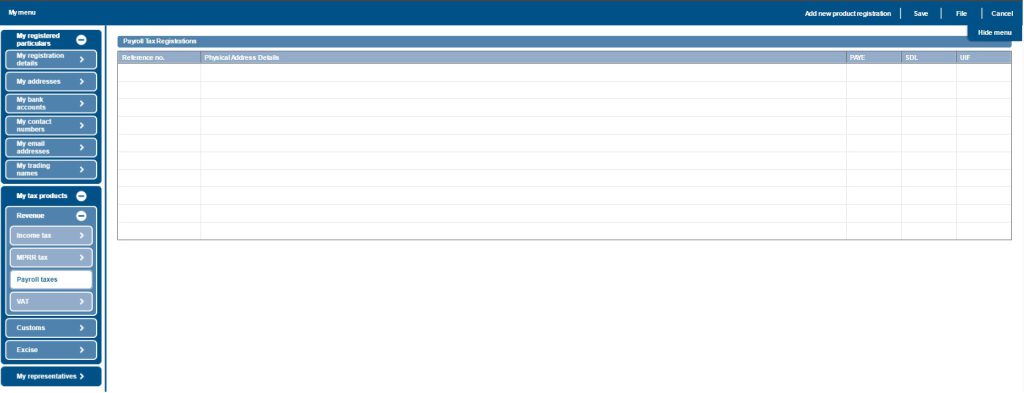
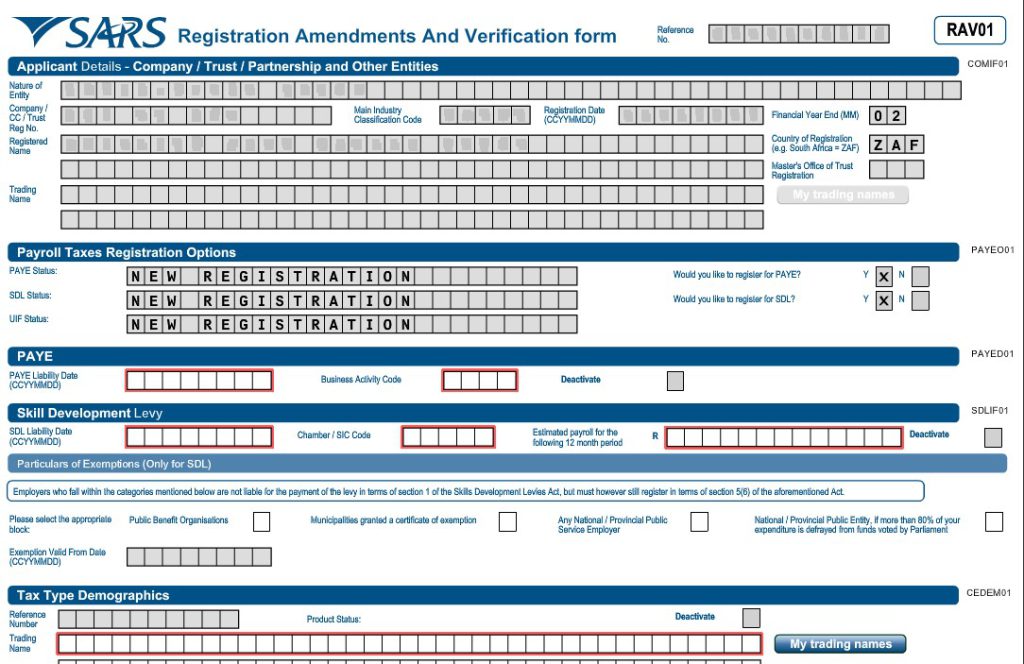
- PAYE status:
- Would you like to register for PAYE? (Y/N)
- If you select “Y”, the PAYE container will display, indicating the mandatory
fields. - If you select “N”, the PAYE container will not be displayed.
- SDL status:
- Would you like to register for SDL? (Y/N)
- If you select “Y”, the Skill Development Levy and Particulars of Exemptions
containers will display, indicating the mandatory fields. - If you select “N”, the SDL container will not be displayed.
Based on the selection of the answers to the above questions, the status fields are updated. If both answers are “N”, the status is indicated as “Not Registered”. If you answer “Y”, the status changes to “New Registration”.
- UIF status:
- Will change to “New Registration” once you have indicated that you want to register for PAYE.
8. If you select the business activity code field, the PAYE Business Activity box will display to select the section codes and trade codes applicable to your business.
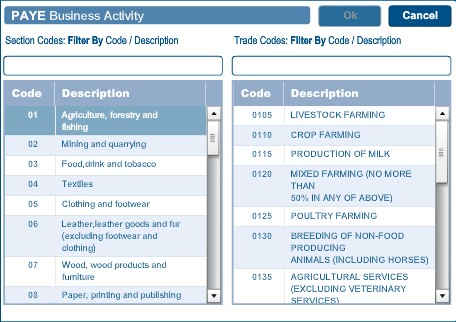
9. Select the “Ok” button to continue after selections have been made.
10. Deactivate – this tick box will be disabled and the representative of the entity or the entity themselves, in the case of an individual, will be required to visit a SARS branch to initiate a request for deactivation.